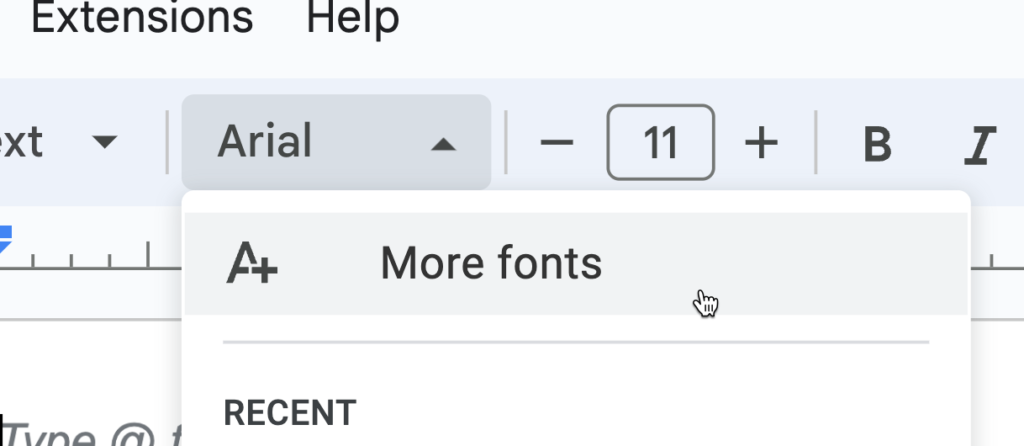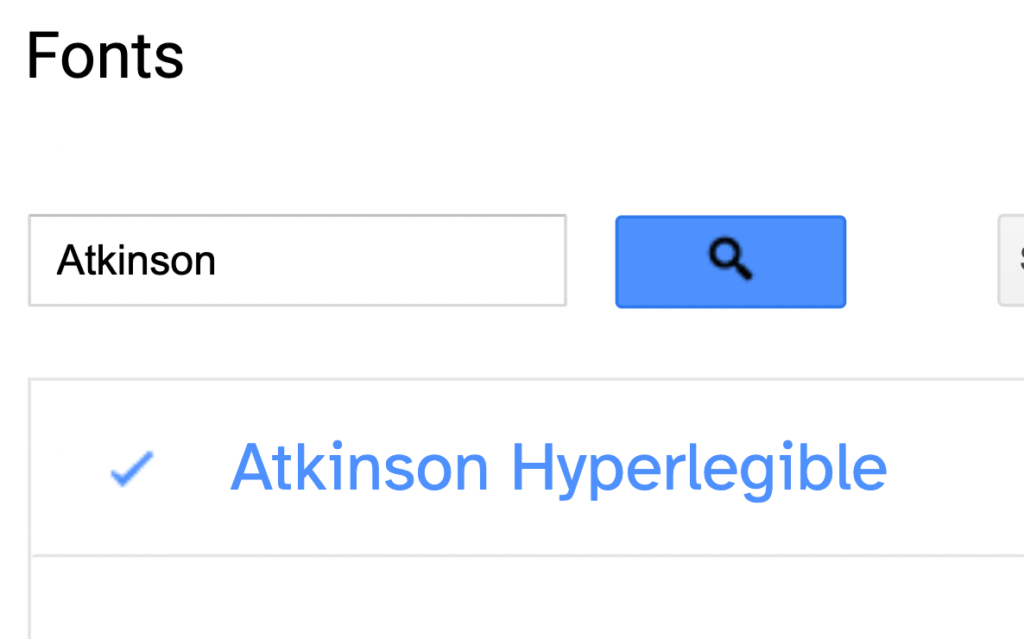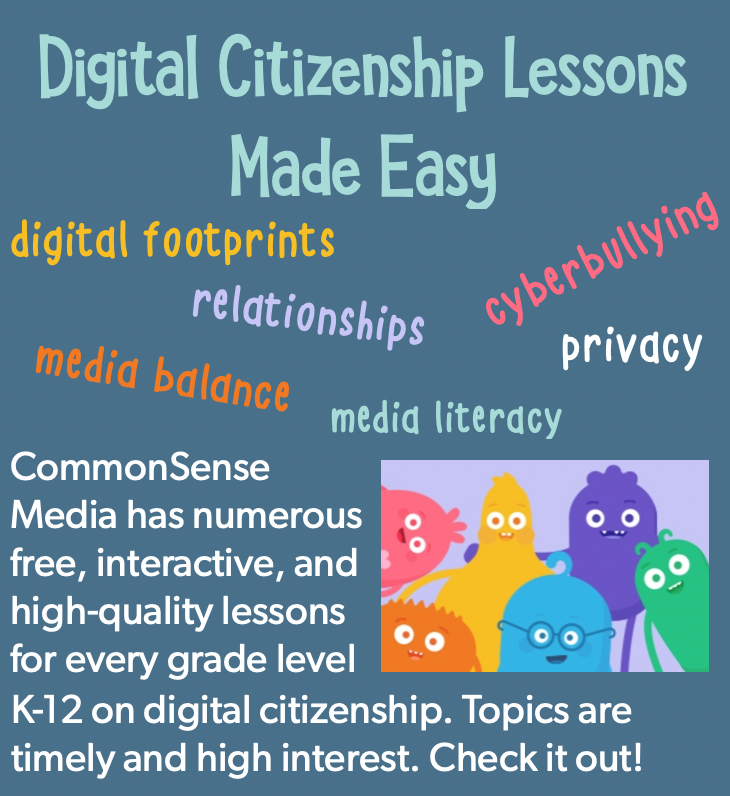Access more than 15 EdTech tools all with a single login with Classroom add-ons. Teachers can create engaging assignments, and even grade and review work from add-ons, while students can access the tools they need without having to worry about remembering extra passwords and navigating to external websites. Admins can set up each add-on from the Google Workspace Marketplace for their district in just a few clicks, enabling teachers and students to use their favorite tools, without having to leave Classroom.
See more about Add-Ons here: