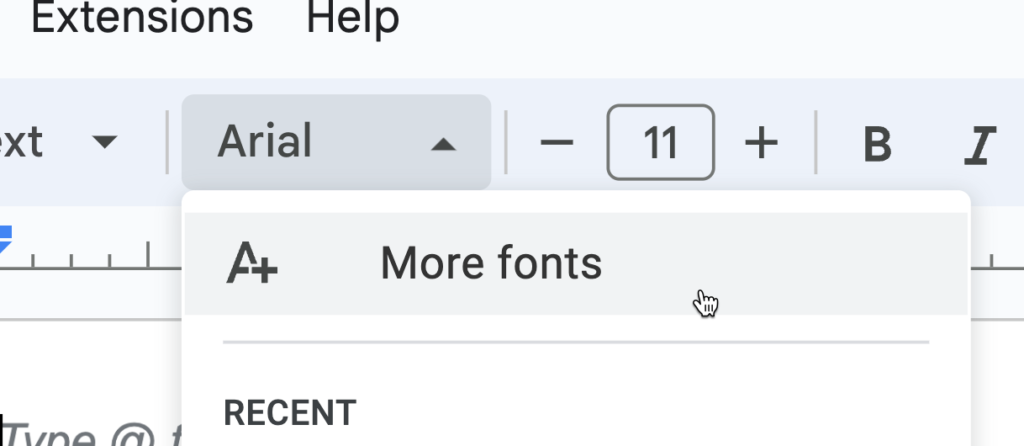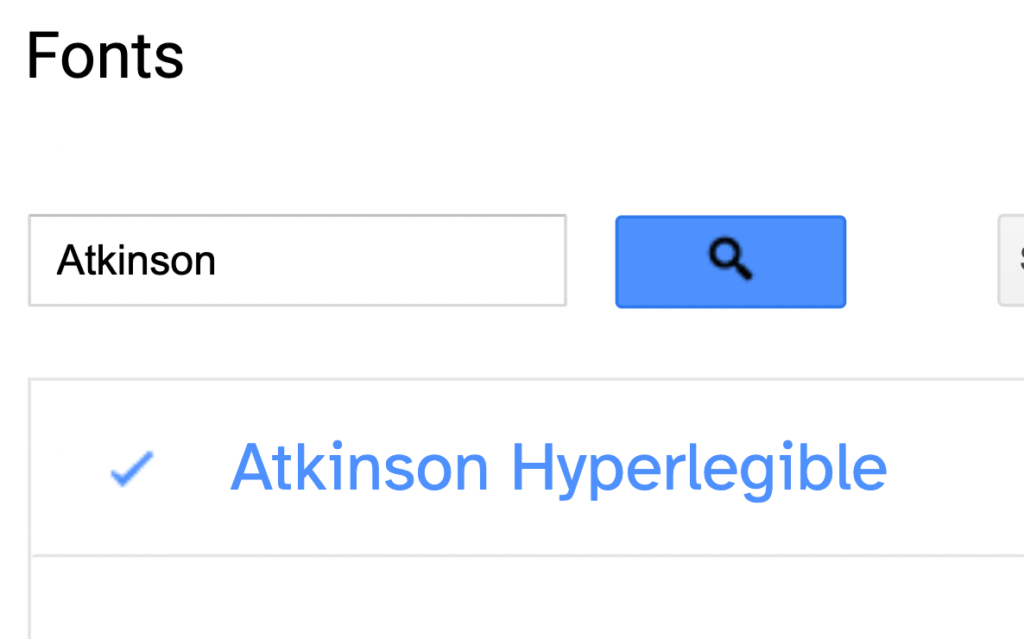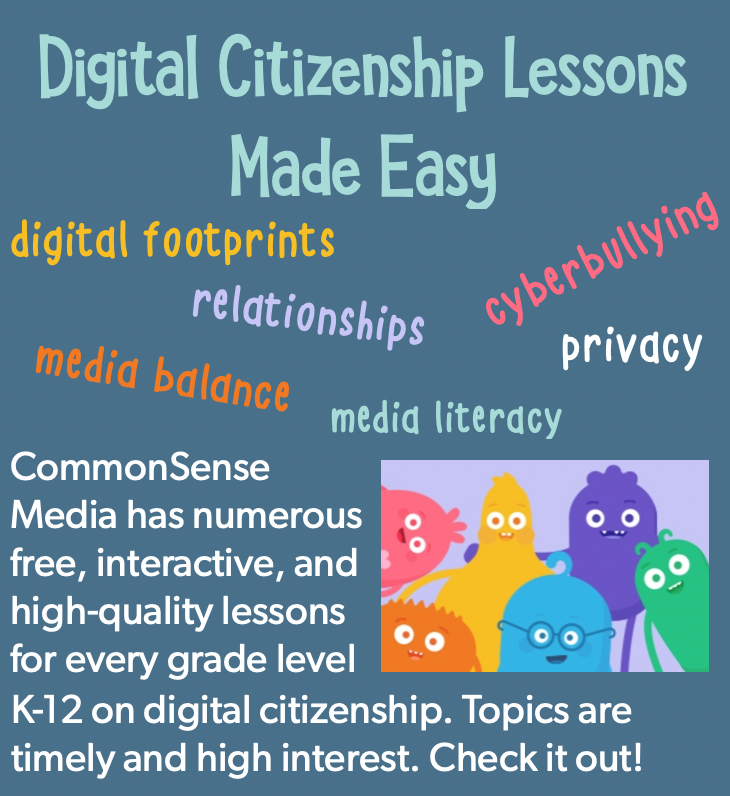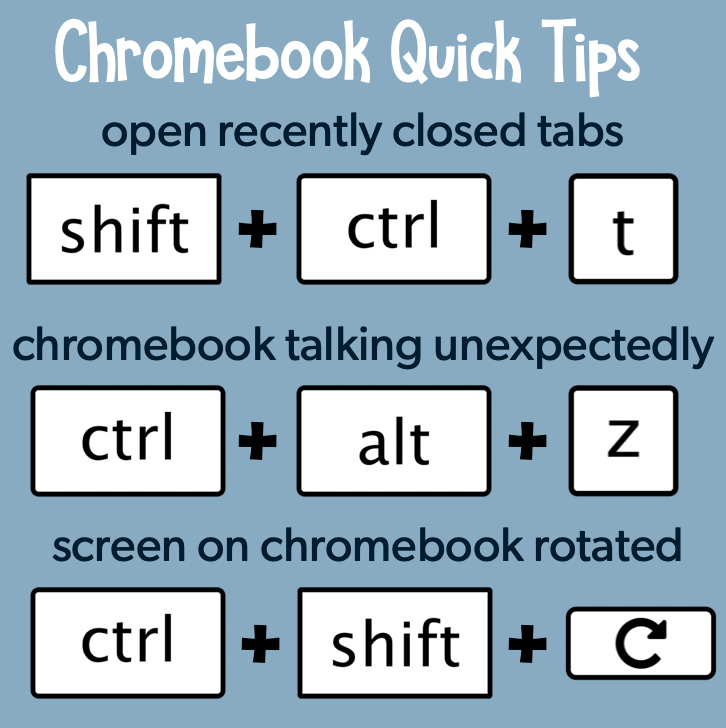Do you often have 10+ tabs open in your browser? Open tabs can really suck the life out of your browser’s memory – and make everything run slower. But maybe you need those tabs open because you’ve got what seems like a million projects to work on…
Tab grouping in Chrome to the rescue!
Now you can group your tabs together in ways that makes sense to the work you are doing, give that group a name and a color, and then collapse the group when you’re not working on that particular project. De-clutters your view, makes it easier to find the particular tab you need, AND when tabs are grouped and collapsed, they don’t steal precious resources from your browser’s memory!
Here’s How:
- Right-click on a tab, choose “Add tab to new group”
- Create a group name that makes sense and choose a color
- Right-click another tab that belong in that group and choose “Add tab to group” and then choose the correct group name
- Once you’ve added all the tabs that belong in that group, click on the colored tab you created to collapse. Click on the tab again to expand.