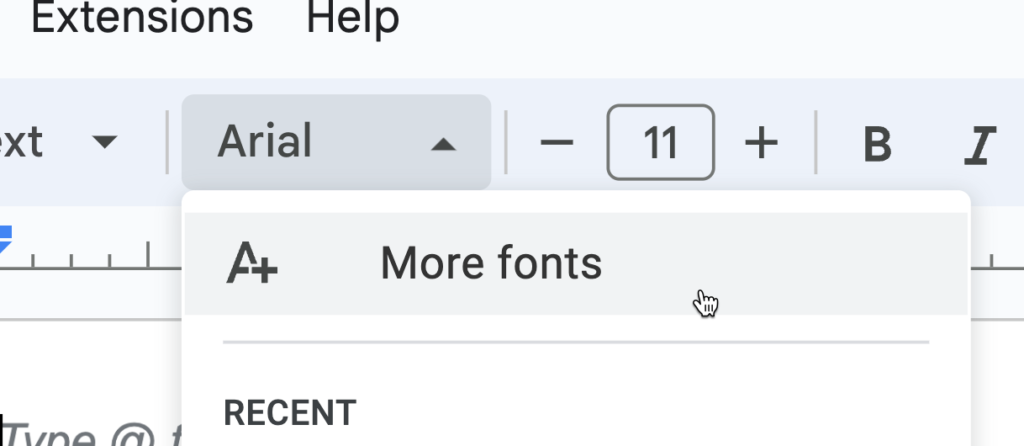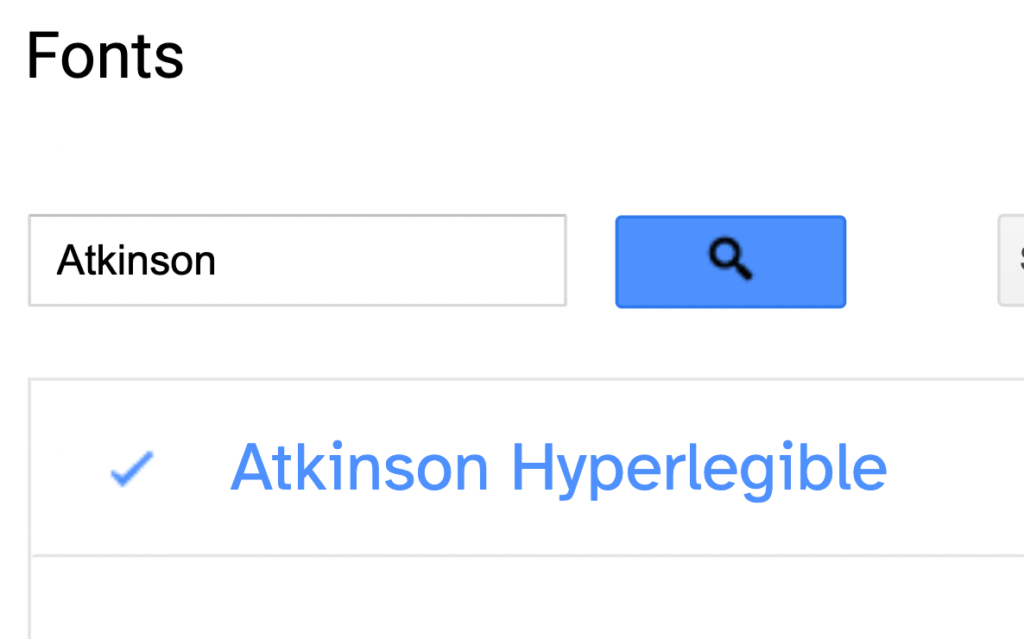Google for Education has a fabulous site for teachers that want to improve their skills using GSuite apps. You can find it here: Teacher Center. Chock full of training resources for not only improving your skill with every GSuite tool, but also for support in using those tools in your classroom with students.
There is an entire series on the “First Day” with Docs, Slides, Forms, Classroom, Expeditions, and Jamboard. It has tools, tips, and tricks written by teachers for teachers.
Already using GSuite tools with your students? Get Google Certified and get the training and support you need to do so right here: Google Teacher Center Certifications. There is support for Educator Level 1 and Level 2, Certified Trainer, Certified Innovator, even G Suite Certification for your students!
Looking for lesson ideas and inspiration? Take a look at the Resources section in the teacher center. Have a great lesson you want to share? You can submit it here, too! You can filter by Category, Author, Theme, Product, Audience, Subject Area, and Language to find exactly what you are looking for!
Take a look – I’m sure you’ll find something to use in your classroom!
Want to keep up with new blog posts, tech tips, and other content? Subscribe below and receive an email when new content is posted here. As a thank you, we’ll send you a free Google Form + Google MyMaps activity you can use with your students tomorrow.
No spam, ever. No address selling either. Ever.
Electrician Islington
Electrician Islington offers a comprehensive range of industry recognised electrical services to landlords, estate agents, and other commercial clients. With our team of skilled electricians and commitment to quality, we ensure reliable and efficient solutions for all your electrical needs.
21 White Conduit St,
London,
N1 9HA,
UK
https://electrician-islington.com/
+447517635975